#
Character Editor

FNF: Doido Engine has it's own Character Editor, that can configure all the offsets of your characters! Though it might seem intimidating at first, it's very simple to use!
#
The Editor
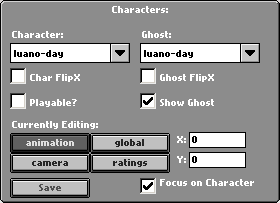
The Characters tab can be used to configure many things about the editor, the character and the ghost. Here is a list of what you can change.
- The
CharacterandGhostghost you are seeing. - The
Char FlipXandGhost FlipXcheckboxes let you flip the character orghost horizontally. - The
Playablecheckbox lets you select if the character you are editing is Playable or not. If you don't use this correctly your offsets might be wrong in-game. (NOTE: This does not affect theghost , so you need to setGhost FlipXseparatly) - The
Show Ghostcheckbox lets you enable or disable theghost . - The
Focus on Charactercheckbox decides if the camera is currently focusing on the character or not. - The
Currently Editingsection decides which offset you are currently editing. You can also use the text fields to manually set an offset. - The
Savebutton lets you save your character's JSON file. SeeSaving your Character
#
Controls
Arrow Keysmove the selected animation's offset- Holding
Shiftwill increment them by 10 - Holding
Ctrlwill increment them by 100 Middle mouse buttonwill move the camera WITHOUT changing its offset (Check Focus on Character to return it to the offset position)Scroll Wheelwill change the zoom of the camera
#
Ghost

Under your character, there exists a slightly transparent version of them called a Ghost. This is meant as a reference for animation offsets, and you can select its animation or even swap them for a completely different character.
#
Editing Offsets
In any of the next sections, please make sure you select the correct offset before editing.
#
Animation Offsets
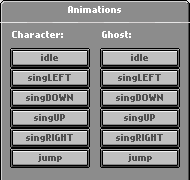
On the upper left corner of the screen, you will find the Animation selector. Simply click on any of the animations on the left to select the character's anim, and on the right to select the ghost's anim.
#
Global Offsets

Global offset is the overall position of the character in the stage. To help with this we recommend you align the global position with the red cross that's under the character. This way you can do character changes without having to worry about positions being buggy and they will automatically align to any stage you put them in!
#
Rating Offsets

Rating offset is the position of the rating sprite when you hit a note as them. This is only able to be seen when you disable the Ratings on HUD option.
#
Camera Offsets
Camera offset is where the camera is gonna be when your character is focused on in-game. It may be a little hard to set it up from the editor so you can also manually edit the JSON and restart the song from the pause menu to reload.
#
Saving your Character
After you finish your character, you can press the Save button to export a JSON file, which you should save to assets/images/characters/_offsets/